The Witcher 3: Wild Hunt has an active modding community. This modding community creates mods that tweak Witcher 3’s features, gameplay mechanics, and even content when downloaded and installed from the Nexus Mods site. Thus, you can transform Witcher 3 in many ways by adding those mods to the game. This is how you can add mods to Windows 3: Wild Hunt.
How to Manually Add Mods to Witcher 3: Wild Hunt
Nexus Mods is a website with a large repository of mods for Witcher 3: Wild Hunt and many other PC games. That is one of the most popular website modding platforms where authors upload many mods for thousands of games. Thus, Nexus Mods is the place to go for downloading Witcher 3 mods.
You can manually add mods to Witcher 3: Wild Hunt without additional software by downloading them from Nexus. However, it’s best to do it this way for smaller mods that are easier to add to the game. Downloaded mods need to be extracted and then moved into a newly created subfolder in the Witcher 3 directory to work.
For example, try adding the Over 9000 – Weight Limit Mod to your Witcher 3: Wild Hunt game. This popular mod raises the inventory weight limit to 9,000, enabling you to carry as many weapons, armor pieces, and other items as you wish in Witcher 3. To manually add that mod to the game, click the Manual Download button on this Nexus Mod page. Click the free Slow Download option (unless you’re a premium member).
The Over 9000 mod downloads as a ZIP archive you’ll need to extract. To do so, open the folder containing the downloaded Over 9000 ZIP. Right-click the mod’s ZIP file to select Extract All. Select the Show extracted files when complete checkbox within the extraction tool that opens. Click Extract to proceed with archive extraction.

The extracted mod folder will now open in File Explorer. Next, right-click the modOver9000 subfolder you’ll see in the extracted mod folder to select Copy. This will copy the mod so that you can paste it into the required directory location.

You must now create a new mods subfolder in the Witcher 3 installation folder. To do this, open the TheWitcher3 game installation folder inside Explorer. Right-click inside that directory to select New > Folder. Enter mods for the new folder name and press Return.
Open the newly created mods folder in the TheWitcher3 installation directory. Right-click inside that folder and select Paste. You should now see the modOver9000 folder in the mods directory.
Start Witcher 3 and load a saved game to check out your expanded inventory limit. Bring up the inventory screen to see what its weight limit is. If added correctly, the Over 9000 mod will increase your weight limit to 9000+, as in the screenshot below.

How to Add Mods With Vortex Mod Manager
If you would prefer a more automated way to add mods to Witcher 3: Wild Hunt, install the Vortex software. Vortex is software for installing and managing mods. This software is freely available, and you can get the latest installation file for it by clicking Manual Download on this Nexus software page.
Press the Windows logo + E Explorer keyboard shortcut to open the folder containing the downloaded Vortex-1-1-13-7-1737460629 file. Double-click the Vortex-1-1-13-7-1737460629 file to bring up the Vortex Setup window. Click Install in that setup wizard.
When you’ve installed Vortex, try adding the Tales of Witcher mod to Witcher 3 with that software, for example. Tales of Witcher is a content mod that adds a whole new game world with alternative quests for you to play. It’s a highly-rated mod you can add to the game with Vortex by clicking Mod Manager Download on this Nexus page.
When you click the Slow Download option, an Open Vortex prompt will appear. Select the Open Vortex option to proceed. Vortex Manager will open and automatically install the Tales of the Witcher mod. You can view mods installed by clicking the Mods tab in Vortex. There, you should see Tales of the Witcher listed with its Enabled option selected.
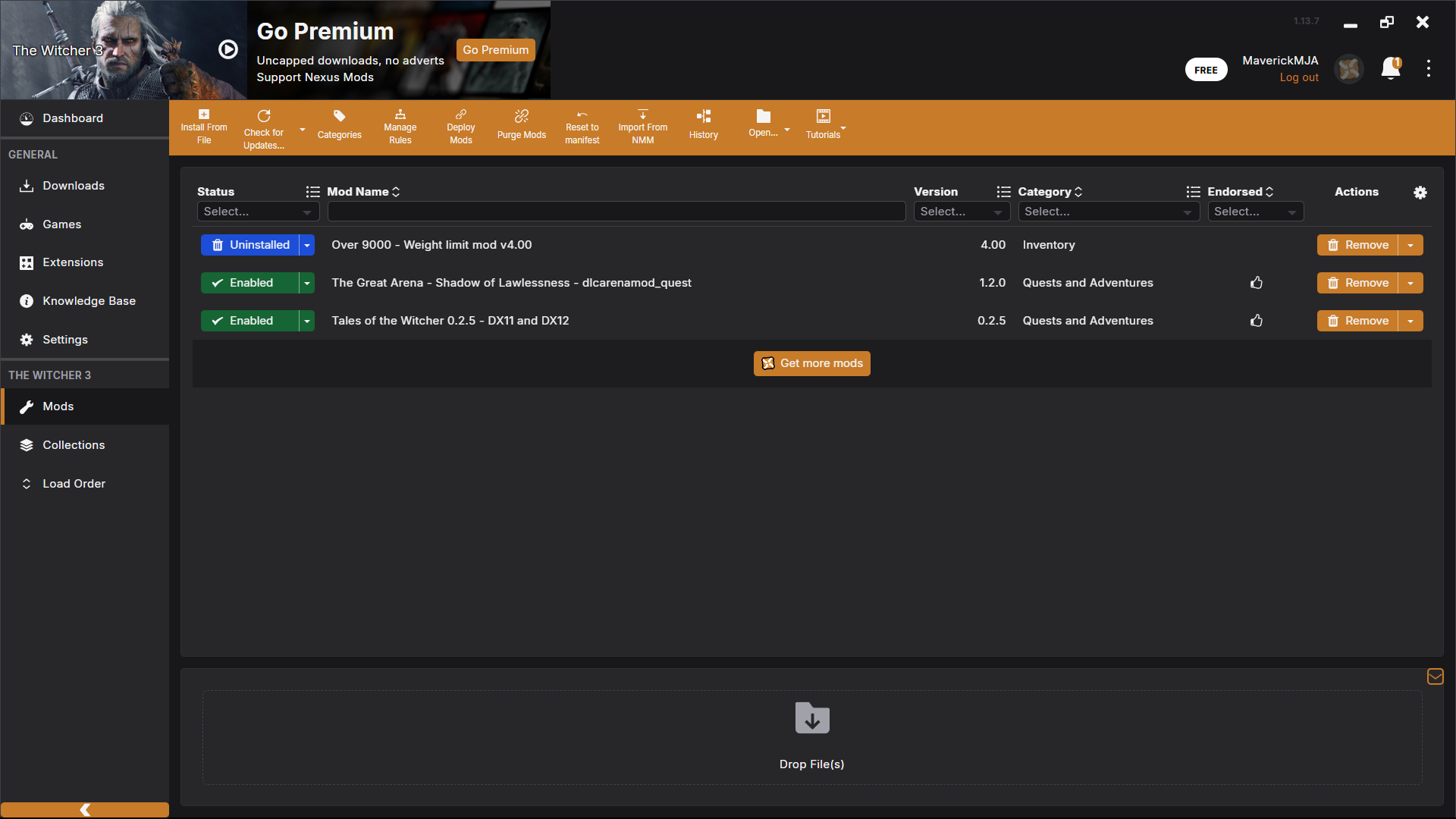
You can now start a new Tales of the Witcher game in Witcher 3. Select New Game to view the options for starting games. Click Tales of the Witcher to start playing that new content.

You’ll start a new game on a completely different map after selecting that option. A “Welcome to Tales of the Witcher” message appears when you start that provides some extra details for the mod content. You can play out two main quests and three additional side ones that introduce the world of Cintra in Tales of the Witcher.
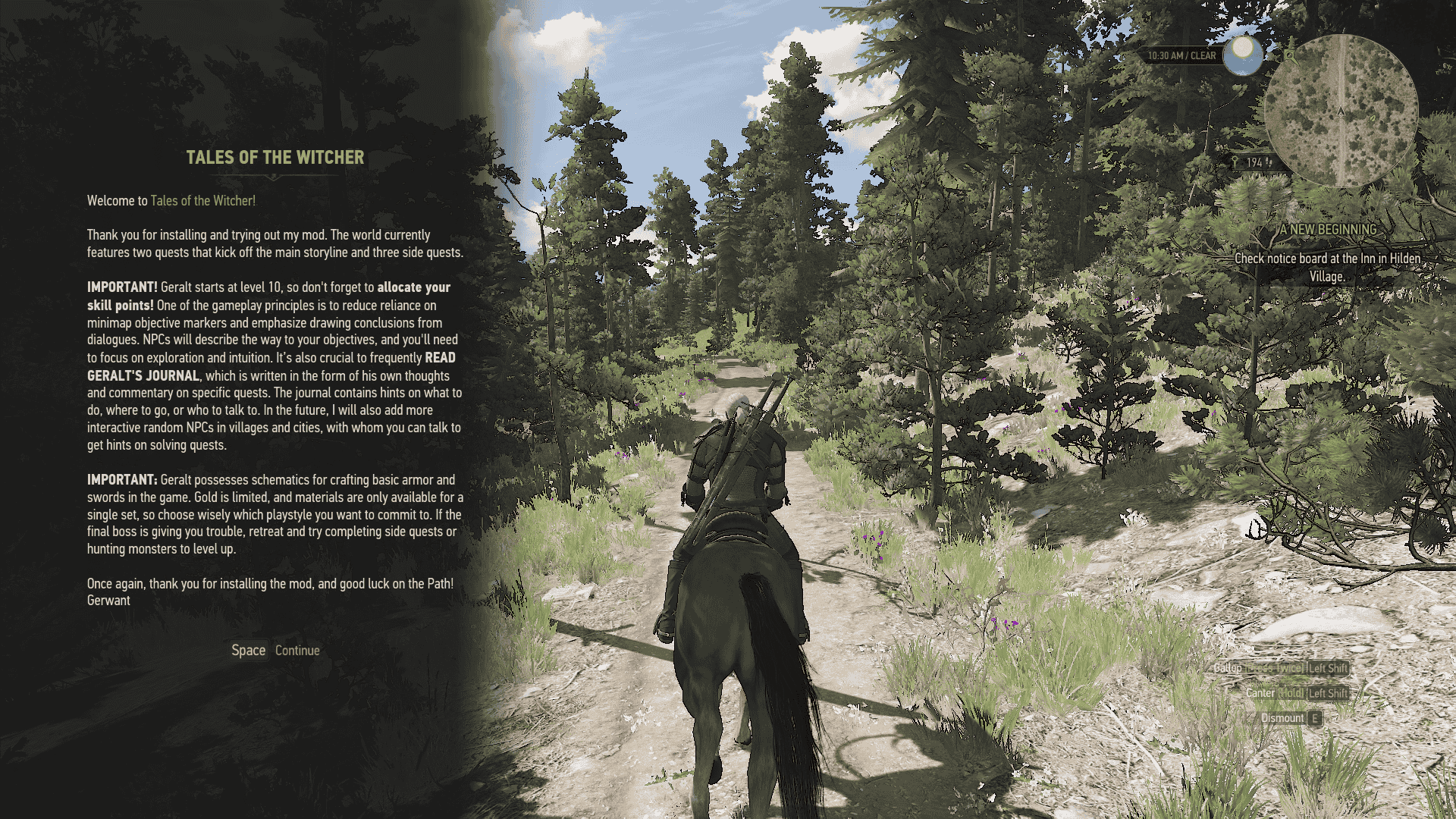
Other Mods for Witcher 3 That Are Worth Noting
Tales of the Witcher and Over 9000 are good starting mods to add to Witcher 3: Wild Hunt. However, many other mods are worth noting. Try adding some of these mods to Witcher 3:
- Fantasy Gwent: A variation of Witcher 3’s Gwent card game
- Brothers in Arms: Definitive collection of 5,900+ bug fixes and restored content from across the entire game
- No Time for Gwent: Press N to win Gwent matches
- Party at Chameleon: Adds a fun party in Dandelion’s bar
- The Great Arena: Adds new combat arena content
- Fast Travel From Anywhere: Enables fast travel from anywhere
- Slots, Slots, Slots: Removes skill and mutation slot restrictions
- Increased Creature Loot: Increases the loot dropped by monsters
- No Fall Damage: Removes fall damage
It’s relatively straightforward to add mods to Witcher 3 manually or with Vortex. However, I recommend using Vortex for adding bigger, more complex mods. Adding mods is a great way to enrich your Witcher 3: Wild Hunt experience before or after completing the game.






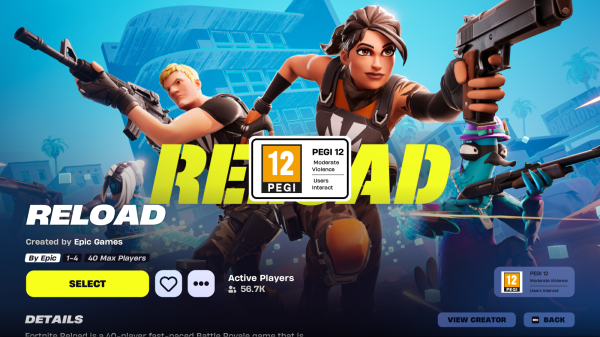

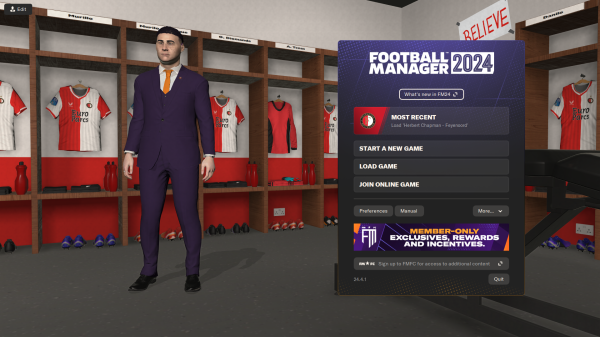
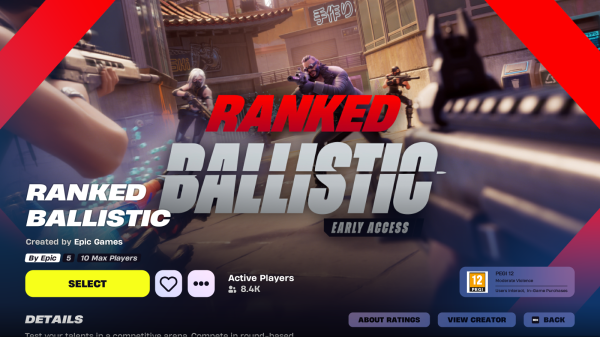
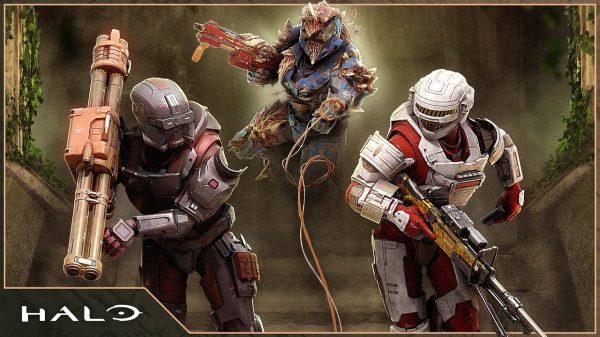







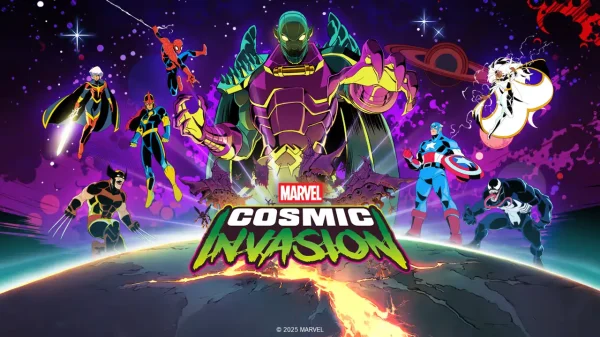

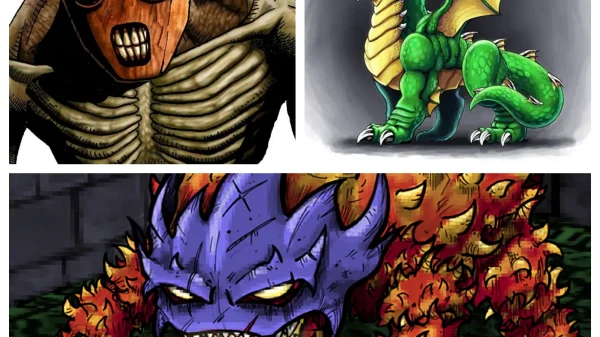


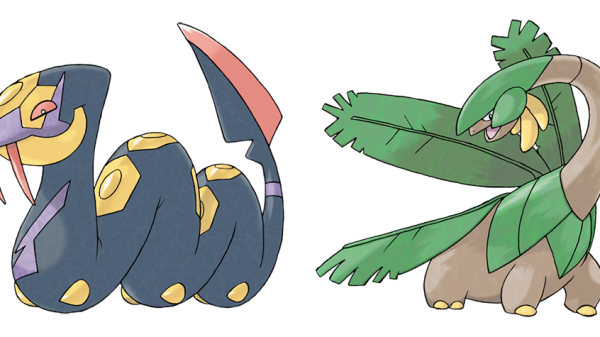


























You must be logged in to post a comment Login